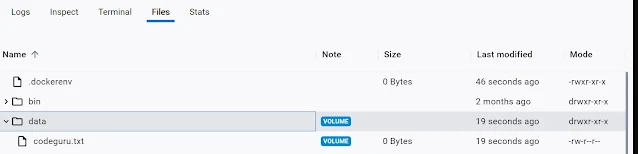Introduction
Docker volumes are essential for managing data persistence and sharing it between host systems and containers. Windows users often encounter various approaches to achieving this. In this blog post, we will explore four distinct methods for mounting volumes in Windows using Docker.
Method 1: Using -v Flag with Absolute Path
The -v flag is commonly used to specify volume mounts in Docker. When working in Windows, it’s crucial to employ an absolute path to the directory you wish to mount.
docker run --rm -it -v /$(pwd):/data busybox bin/sh
Explanation:
--rm: Removes the container after it exits.-it: Runs the container interactively.-v /$(pwd):/data: Mounts the current working directory on the host to/datain the container. Note the use of/before$(pwd).
Method 2: Using --mount Flag with bind Type
The --mount flag provides greater flexibility in specifying volume mounts. With the bind type, you can bind a specific directory on your host to a directory in the container.
docker run --rm -it --mount type=bind,src=C:/temp/docker,target=/data busybox bin/sh
Explanation:
--mount type=bind,src=C:/temp/docker,target=/data: Binds theC:/temp/dockerdirectory on the host to/datain the container.
Method 3: Using UNC Path for Windows Shares
In this method, you can utilize a UNC (Universal Naming Convention) path to mount a directory from a Windows network share.
docker run --rm -it -v //server/share:/data:ro busybox bin/sh
Explanation:
-v //server/share:/data:ro: Mounts the\\server\sharenetwork share on the host to/datain the container with read-only permissions (ro).
Method 4: Using --mount Flag with a Named Volume
Named volumes are an effective way to manage persistent data in Docker. You can create a named volume and mount it to a container.
docker volume create codeguru
docker run -it --mount source=codeguru,target=//data busybox sh
Explanation:
docker volume create codeguru: Creates a named volume namedcodeguru.--mount source=codeguru,target=//data: Mounts thecodeguruvolume to/datain the container.
Conclusion
In this blog post, we’ve explored four different methods for mounting volumes in Windows using Docker. Each approach offers unique advantages and suits various use cases. By understanding these techniques, you’ll be better equipped to manage data persistence in your Docker containers on Windows.