Angular is a common framework for developing front end application using typescript. Angular provides a lot of features out of the box. Sometimes we need some features which are not available in the framework like comparing two form control.
As usual, I like to define some goals so that the solution does make sense to you. What I need is:
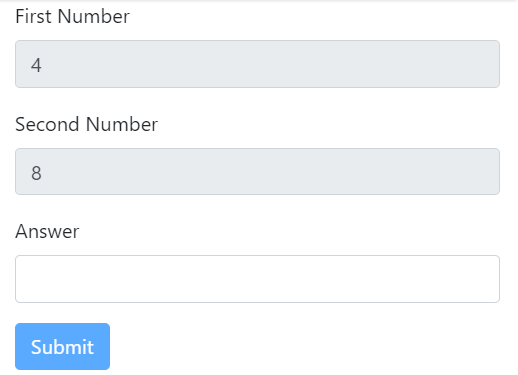
Let’s start the tutorial.
create an angular application by executing the following command
*Now it’s time to add the validation. If you see the signature of the
As usual, I like to define some goals so that the solution does make sense to you. What I need is:
To create a math captcha (Not used for production) where the user will be presented with some Random maths question (in our case sum of two random number 😊😊) and when user enter the correct value submit button will be enabled.
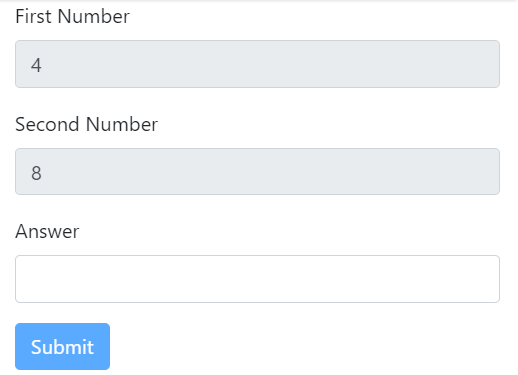
Let’s start the tutorial.
create an angular application by executing the following command
ng new app fgValidationDemo
ReactiveFormsModule from @angular/form as shown belowimport { NgModule } from "@angular/core";
import { BrowserModule } from "@angular/platform-browser";
import { FormsModule, ReactiveFormsModule } from "@angular/forms";
import { AppComponent } from "./app.component";
@NgModule({
imports: [BrowserModule, FormsModule, ReactiveFormsModule],
declarations: [AppComponent],
bootstrap: [AppComponent]
})
export class AppModule {}
app.component.ts and create a FormGroup with three form control named firstNnumber,secondNumber and answer as shown below and then call the function inside constructor of the component.initForm() {
this.mathFormGroup = new FormGroup(
{
firstNumber: new FormControl(this.randomNumber(), [
Validators.required
]),
secondNumber: new FormControl(this.randomNumber(), [
Validators.required
]),
answer: new FormControl("")
});
}
<div class="container">
<div class="row">
<div class="col-md-6">
<form [formGroup]="mathFormGroup">
<div class="form-group">
<label for="firstNumber">First Number</label>
<input type="number" class="form-control"
formControlName="firstNumber"
disabled="true"
id="firstNumber">
</div>
<div class="form-group">
<label for="secondNumber">Second Number</label>
<input type="number" class="form-control"
disabled="true"
formControlName="secondNumber"
id="secondNumber" >
</div>
<div class="form-group">
<label for="answer">Answer</label>
<input type="number" class="form-control"
formControlName="answer"
id="answer" >
</div>
<button type="submit" [disabled]="!mathFormGroup.valid"class="btn btn-primary">Submit</button>
</form>
</div>
</div>
<pre>
{{mathFormGroup.value|json}}
{{mathFormGroup.valid|json}}
</pre>
</div>
*Now it’s time to add the validation. If you see the signature of the
FormGroup API, which takes the second argument validatorOrOpts. we will modify the initForm function and call the function answerValidator.class FormGroup extends AbstractControl {
constructor(controls: { [key: string]: AbstractControl; }, validatorOrOpts?: ValidatorFn )
initForm() {
this.mathFormGroup = new FormGroup(
{
firstNumber: new FormControl(this.randomNumber(), [
Validators.required
]),
secondNumber: new FormControl(this.randomNumber(), [
Validators.required
]),
answer: new FormControl("")
},
[this.answerValidator]
);
}
answerValidator(form: AbstractControl) {
console.log(form.value);
const { firstNumber, secondNumber, answer } = form.value;
if (+answer === parseInt(firstNumber) + parseInt(secondNumber)) {
return null;
}
return { math: true };
}
This idea is straightforward, InDEMOanswerValidatorfunction we have access toFormGroup. We get the value of the form control and compare their value and return the error based on the condition in our case answer control value should be equal to the sum of the first and second number.
The same technique can be used in comparing the password.